The Logs Panel 📜
To go beyond the exploration of basic fractals, you'll need to use the command system. While the next section will delve into this topic in detail, let's first take a look at the logs panel.
The logs panel is a crucial part of the command system, as it is used to display all the generated information. Understanding its features and how to interact with it is essential.
Scrolling through the logs
There are several ways of scrolling through the output in the logs panel.
- Using your mouse wheel on the component
- using the
upanddownarrow keys - using advanced control keys like
Home,End,PageUpandPageDown.
This is pretty straightforward, but now comes the tricky part.
Copying output
At various occasions, you may want to copy output from the logs panel, for example, if you want to share coordinates, printed using the pos command. However, because of how the application's interface works, you will not be able to simply select some text and copy it like you would in typical terminal programs.
The terminal content is continuously being refreshed to update parts of the screen, making text selection a little complicated. But nothing that we can't fix! You still have 2 possibilities for copying text.
The first way is to freeze the terminal content by using the text selection feature. Most terminal emulators provide this function, where holding
ShiftorAltwhile selecting text will freeze the content or ignore updates. This allows you to copy the desired portion. You may also want to use this in combination with the block selection feature, where also pressingCtrlat the same time will allow you to select a block instead of lines of text.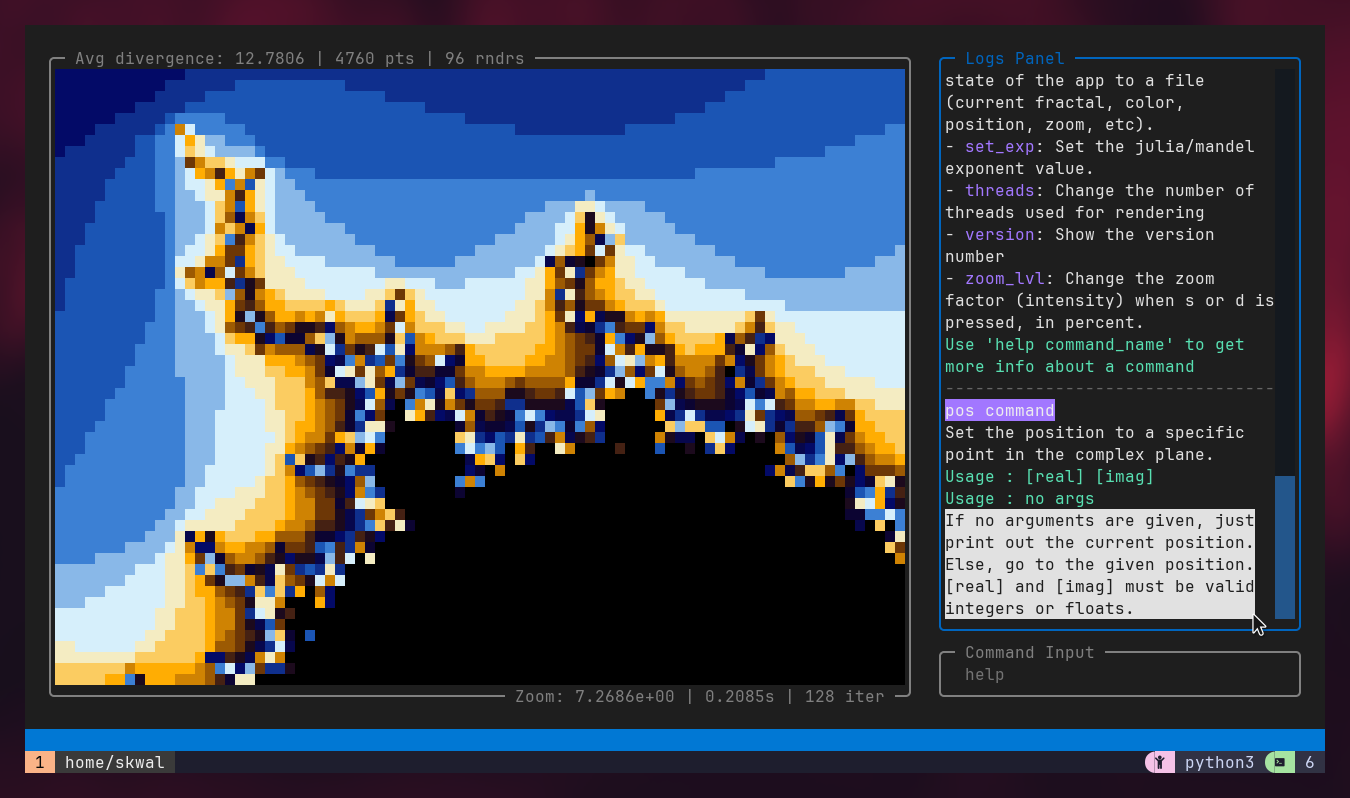
Another way to copy text is to do it when quitting the app. If Fractalistic is terminated correctly, either by pressing
Ctrl+Cor by using thequitcommand, the logs history will be printed to the terminal upon exit, allowing you to copy text like you normally would.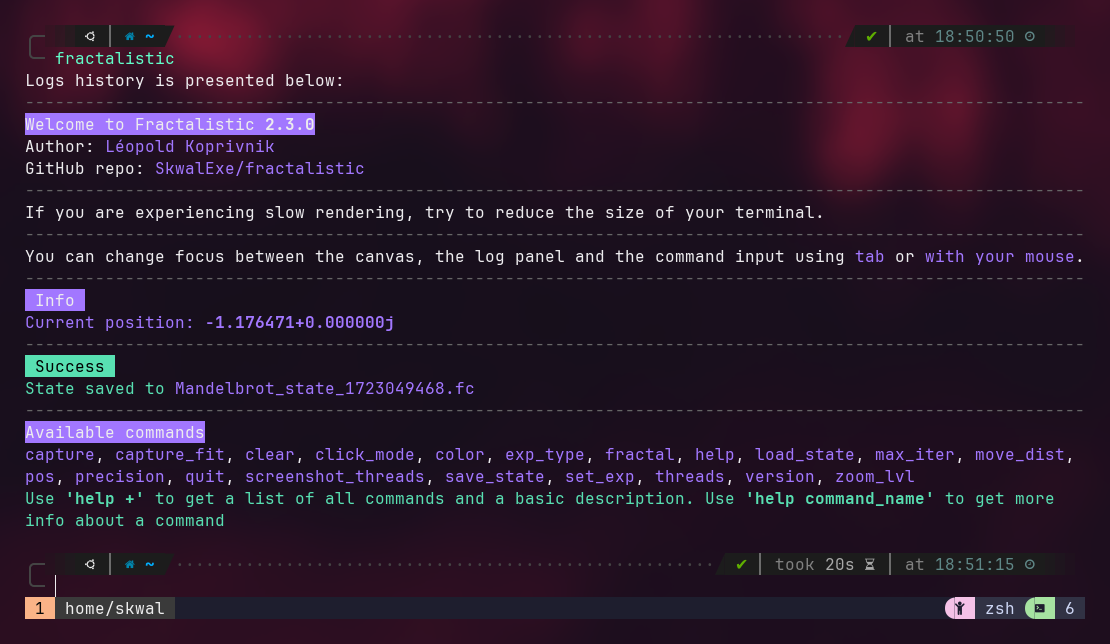
Related commands
Commands related to the logs panel are:
clear: This command can be used to clear the logs panel. Erased output will not be displayed when quitting the application.